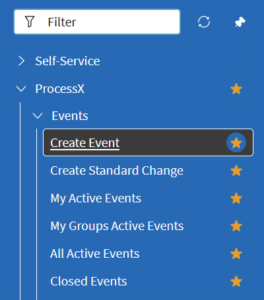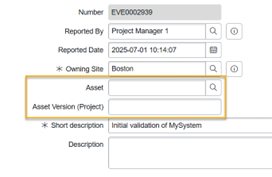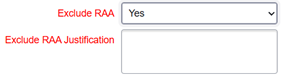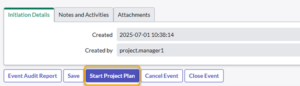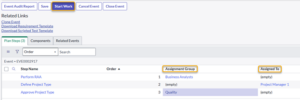Begin by creating a new ALM project, assigning responsibilities, and establishing the initial project plan.
Before you Begin
You must be a member of the Event Assignment group or the Event Assigned to user to perform these steps.
Procedure
- Navigate to ProcessX > Events > Create Event.
- Enter a title for the ALM Project in the Short description field; optionally enter additional context in the Description Fill the values on the form and click Submit or Save. (Submit will take you to the All Active Evens list; Save will take you to the next form you must complete for the Event.) The ALM Project is created and moves to the Triage state.
- The Asset and Asset Version (Project) fields are used to identify the system that is the subject of the ALM Project. The value selected for the Asset field results in different functionality.
- Only one ALM Project can be active (i.e., in the Triage or In Progress state) at a time for per asset. If you select an asset with an active ALM Project, a message is displayed with a link to that Event.
- If you select an asset that has an approved [[Regulatory Applicability Assessment (RAA)]], the Exclude RAA field is displayed; if you select Yes, you must enter a justification for the exclusion.
- If you leave the Asset field blank, you will be prompted for the name and version of the asset as part of an RAA in the project.
- The Asset Version (Project) field indicates the version of the asset for the project. For example, MySystem version 2024 may have been validated and deployed to production in a previous ALM Project. If you are doing the ALM Project for the upgrade to version 2025, you would select MySystem for the Asset and enter 2025 for the Asset Version (Project).
- Only one ALM Project can be active (i.e., in the Triage or In Progress state) at a time for per asset. If you select an asset with an active ALM Project, a message is displayed with a link to that Event.
- Click Start Project Plan to move the ALM Project Event to the Planning state.
- Ensure each step has an Assignment group and/or Assigned to user, then click Start Work.
- The ALM Project event state changes to In Progress, and the Event tasks and child Events are created.