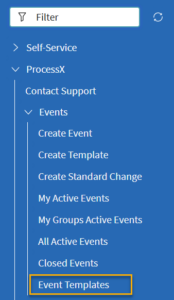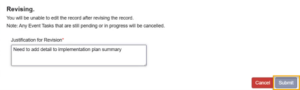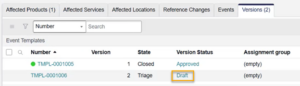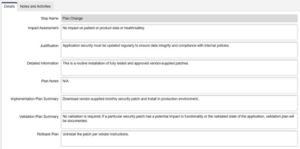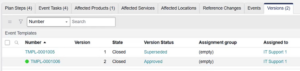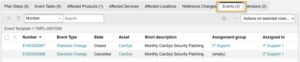An approved Standard Change Template may be revised.
Before you begin
Role required: x_usdml_unifyevent.template_admin
You must be the Event or Task Assigned to user or a member of the Event or Task Assignment group to perform these steps.
Procedure
- Navigate to ProcessX > Events > Event Templates.
- Open the approved Standard Change Template to be revised.
- Click Revise. Enter a justification for the revision and click Submit.
- In the Versions related list, you will see a new version has been created with a Version Status of Draft.
- Open and start work on the Plan Change task. The task form will be pre-populated with the information from the previous version.
- Click Complete.
Approving the Change Plan
After the Plan Change task is completed, approval tasks for it will open. For guidance on how to approve or reject the task, see Approve or Reject a Task.
Once the final approval is completed, the Standard Change Template event state will change to Closed and the latest template Version Status will be Approved, and the previous version will be Superseded.
Events Related List
A related list will be displayed on the template form showing Standard Change Events that used the current template.