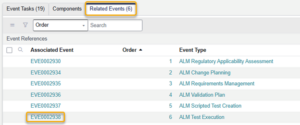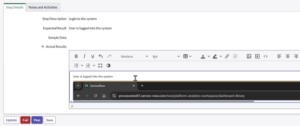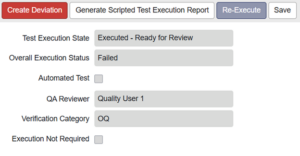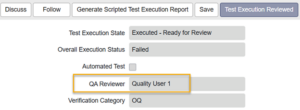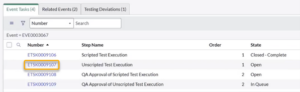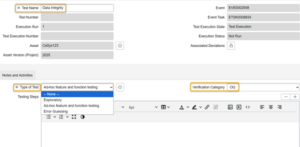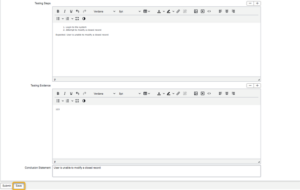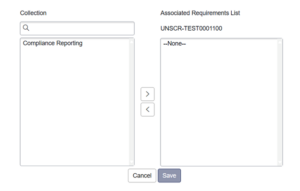Execute, review, and approve scripted and unscripted tests for the current ALM Project.
Before you begin
You must be a member of the relevant Event or Task Assignment group or the Assigned to user to perform these steps.
Procedure
- Open the Test Execution Management Event associated with the ALM Project.
- If the Test Execution Management Event is in the Planning state, ensure each step has an Assignment group and/or Assigned to Click Start Workto move the Test Execution Management Event to the In Progress state.
Scripted Test Execution
- Open the Scripted Test Executiontask and click Start Work to move the task to the In Progress state.
- Open the test from the Scripted Test Executions related list (tab at the bottom of the form).
- From the Test Step Executions related list, click the Step Number to open the step.
- For each test step:
- Execute the step per the Step Description
- Document the Actual Results; optionally attach or paste screenshots or other files as evidence
- Click Pass or Fail for the step based on the actual results observed
- When finished all steps, click Testing Complete. You will be prompted for your signature. For guidance on how to complete the signature, see Task Sign-off. The Test Execution State will change to Executed – Ready for Review.
- If any test step failed, the Overall Execution Status for the test will change to Failed. To document a deviation, click Create Deviation. This will create an ALM Incident event in the In Progress state. For guidance, see Test Deviation Management.
- As the selected QA Reviewer, open the executed test and review the details. Click Test Execution Reviewed.
- After any deviations are resolved, the tester can open a failed test and click Re-Execute.
- Once all tests have been executed (and re-executed, if applicable) and reviewed, click Complete on the Scripted Test Execution task.
Unscripted Test Execution
- Open the Unscripted Test Execution task and click Start Work.
- From the Unscripted Tests related list click New. Create a new unscripted test including Test Name, Type of Test, and Verification Category. Click Save to create and remain in the record.
- Describe the Test Steps performed, results, and attach Test Evidence as appropriate. Document the overall test result in the Conclusion Statement. Click Save.
- Each unscripted test must associated with at least one requirement. From the Associated Requirements related list, click Edit, select the relevant requirement(s), and click Save.
- Click Test Passedor Test Failedas appropriate. The Test Execution State will change to Executed – Submitted for Review.
- If an unscripted test fails, the Overall Execution Status for the test will change to Failed. To document a deviation, click Create Deviation. This will create an ALM Incident event in the In Progress state. For guidance, see Test Deviation Management.
- Once all tests have been executed (and re-executed, if applicable), click Complete on the Unscripted Test Execution task.
Approving the Test Executions
Once both the Scripted and Unscripted Test Execution tasks are completed, approval tasks for the test executions will open. For guidance on how to approve or reject the task, see Approve or Reject a Task.
Test Execution Management Event Closure
When the final Approval task is Closed – Complete, the Test Execution Management Event state changes to Closed.