Begin the change management process by creating a new event in ProcessX. Triage the event by adding required and optional details, ensuring all essential information is captured for downstream tasks.
Before you Begin
You must be the Event Assigned to user or a member of the Event Assignment group to perform these steps.
Procedure
- Navigate to ProcessX > Events > Create Event.
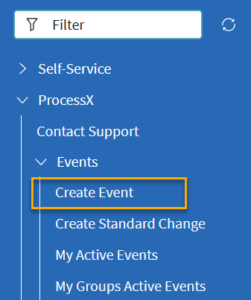
- In the Event Type field, select IT Change (GxP). Note: The Event Type name may be slightly different in your installation. In the Short description field, enter a summary of your change. Optionally, add more details in the Description field. Click Save to keep editing or Submit to save and return to the dashboard. Submitted events remain accessible from your dashboard.
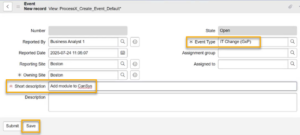
- The Event state changes from Open to Triage. Select the system or application associated with this change in the Asset Optionally, you may complete the fields in the Initiation Details and Initial Risk Assessment sections (tabs).
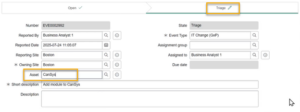
- Click Review Event Plan to move the event to the Planning state.
