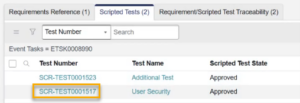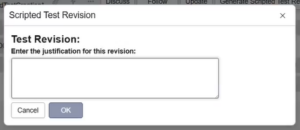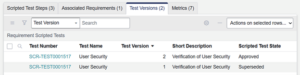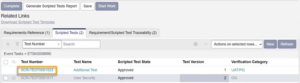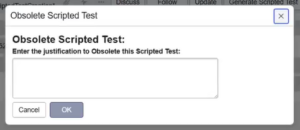Approved Test Scripts may be revised or obsoleted as part of an ALM Project.
About this activity
After initial ALM Project for a particular Asset is completed, subsequent projects for the same Asset will include the previously-approved Test Scripts.
Before you begin
You must be a member of the relevant Event or Task Assignment group or be the Assigned to user to perform these steps
Procedure – Revising a Requirement
- If any of the previously-approved Test Scripts are associated with a Requirement that has been superseded by a newer version, a warning message appears.
- Open the approved test script to be revised.
- Click Revise Test. Enter a justification for the revision and click OK.
- In the Test Script Versions related list, you will see a new version has been created with a Scripted Test State of Draft.
- Make changes to the Test Script and/or steps as needed. For a Test Script that is associated with a superseded Requirements, click Edit on the Associated Requirements related list and select the approved version of the Requirement.
- Once the Test Scripts Management event in the ALM Project is complete (for guidance, see [[Test Scripts Management]]), the Scripted Test State for the latest version becomes Approved and the previous version changes to Superseded.
Procedure – Obsoleting a Requirement
- Open the approved test script to be obsoleted.
- Click Obsolete Test. Enter a justification and click OK.
- The Requirement Status changes to Obsolete. Undo Obsoletecan restore a requirement to active status if needed.