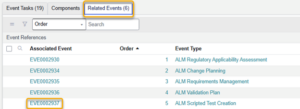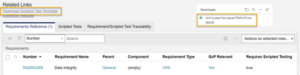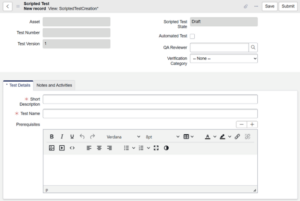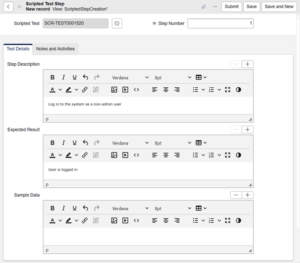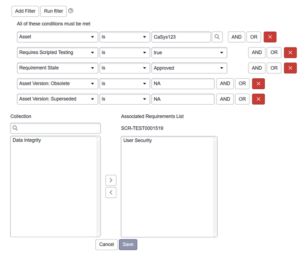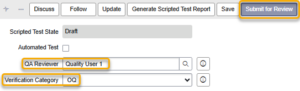Create and approve scripted tests that will be executed as part of the ALM Project.
Before you begin
You must be a member of the relevant Event or Task Assignment group or the Assigned to user to perform these steps.
Procedure
- Open the Scripted Test Creation Event associated with the ALM Project.
- If the Test Scripts Management Event is in the Planning state, ensure each step has an Assignment group and/or Assigned to Click Start Work to move the Test Scripts Management Event to the In Progress state.
- Open the Scripted Test Creation task and click Start Work to move the task to the In Progress state.
- Click the Download Requirement Template related link and fill out the template according to the instructions included in the file.
- Drag and drop the completed file into the system or use the Manage Attachments (paper clip) button to upload. Once the file is attached, click Rename to ensure the filename is ‘ALM Scripted Test Upload TEMPLATE.xlsx’.
- Reload the form or click Save.
- Click Load Attached Scriptsto populate the Scripted Tests related list (tab at the bottom of the form) based on the uploaded template. If the template was filled out completely, these Scripted Tests will have Steps and associated Requirements.
- You may also create a test directly by clicking New in the Scripted Test related list. Complete the fields on the form and click Submit to return to the list or Save to remain in the form.
- Within the Scripted Test, steps may be added by clicking Add in the Scripted Test Steps related list.
- Complete the fields on the form and click Submit to return to the list, Save to remain in the form, or Save and New to open a form for a subsequent step.
- Each Scripted Test must have at least one associated requirement. Click Edit on the Associated Requriements related list and select the requirement(s).
You may also associate individual test steps with requirements by clicking the Edit button on the Associated Requirements related list on the Scripted Test Step form and selecting the requirement(s).
- Select a QA Reviewer and specify the Verification Category (e.g., OQ, PQ). Click Submit for Review.
- As the selected QA Reviewer, open the Scripted Test and review the details. Click Test Script Reviewed if it is acceptable or click Return to Draft if it needs more work.
- Once all Scripted Tests have a Scripted Test State of Reviewed, click Complete on the Scripted Test Creation task.
Approving the Test Scripts
Once the Scripted Test Creation task is completed, approval tasks for it will open. For guidance on how to approve or reject the task, see [[Approve or Reject a Task]].
Test Scripts Management Event Closure
When the final Approval task is Closed – Complete, the Test Scripts Management Event state changes to Closed.